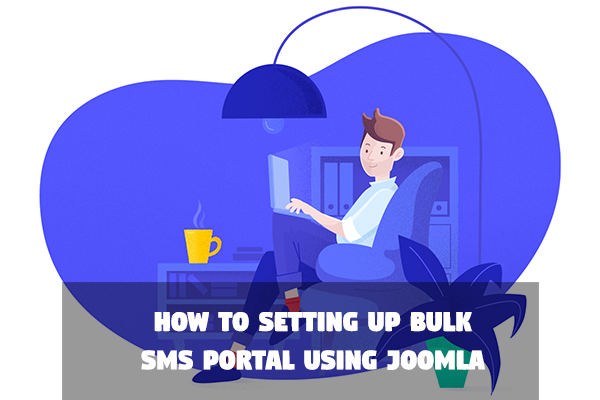Introduction to Bulk SMS Service
Bulk SMS Business is a profitable business in Nigeria and even all over the world today. Millions of SMS are sent daily among the GSM subscribers all over Nigeria. This is due to its cheapest and faster means of communication. GSM SMS within a network and among different networks range from N 5 to N15. This is still somehow exorbitant. But with bulk SMS from web to phone, you can send a message with as low as N1.00. You can get cheap prices range from N1.00 to N5.00. You send the message from the web to any GSM phone number. At a click, you can send message to millions of GSM phone numbers.
Things you need to setup bulk portal
Domain and Web Hosting
You need to make sure your chosen domain name is still available and you need to register it. As you will find out, there is still way to register your domain when signing up for web hosting. Next is to register a web hosting, asphostportal is one of the best leading web hosting company, they have cheap and reliable web hosting service.
SMS Component and License
SMS Component is a professional SMS component for Joomla. It is a native extension which can be installed using regular Joomla Installation procedure. This component allows you to configure any SMS https API inside Joomla and you can start sending and receiving SMS from the front-end.
This component uses the SMS https API and submits the SMS to the gateway and receives the gateway response. For receiving SMS it uses the short/long code with KEYWORDS.
The best attractive part of this component is it can be used as a reseller account for your master SMS package bought from any SMS gateway.
Joomla Installation and Upload of SMS Component
In this tutorial we will show you how to use Softaculous to install a Joomla 2.5 application to your site. The installation process is pretty straightforward and it will take only a few minutes. You don’t need any advanced skills to perform it and at the end you will have a fully functional Joomla application on your hosting account.
First , you need to access your cPanel account and find the Softaculous icon under the “Software Services” section. It should be located in the lower part of your cPanel page, right under the “Domains” section.

You have to click on the Softaculous icon and then you will be redirected to the auto installer’s home page. On the left side of the screen is the categories menu. The next step is to find the “Portal/CMS” category and click on it to expand it. You will see a lit of CMS apps that you can install. Click on the Joomla 2.5 link, so that Softaculous will open the Joomla 2.5 installation page. It is important to notice that there is another link for Joomla . You need to click on the Joomla 2.5 text button or you will install an older version of the application.

On the next page, you will find out more information about the Joomla application and the different features that it offers. To proceed to the installation screen click on the blue “Install” button.

This is the most important step at which you should configure the new Joomla 2.5 application. Most of the fields are automatically filled in by the installer and you don’t need to change them. However, we advise you to change the text in the following fields:
- Site Name: This is the name of your website. By default it is set to “My Joomla”.
- Site Description: Here you can provide a short description of your website.
- Admin Username: By default this field is set to “admin”. You can change it and we strongly advise you to do it, so that an attacker will not be able to guess your administrative username.
- Admin Password: The administrative password for your website is a randomly generated one. If you want to change it simply type the new password in the field.
- Admin Email: In this field you should type your email address. It is needed, so that the application can send you a new password in case you can’t login.
- Real Name: Here you can type your real name if you want to.
Please note that by default Softaculous will install the Joomla app in the root folder of your account. If you want to install the CMS in another sub-folder simply type it in the field.
Finally, scroll down to the end of the page and click on the “Install” button:

That’s it! Your Joomla 2.5 application is installed and ready to use. The installer will redirect you to a new page where you will see the details for the completed installation. You can now login and create your Joomla website.
Installing SMS Component:
The installation of this component is already covered in the manuals. However, if you already understand joomla installation and menu creation, you can follow the simple steps below:
1. Download SPC High Earner from the download link in the email you received after payment
2. Install in joomla
3. Install mod_spcmenu and mod_spcmobile from the bonus modules page
4. Enable mod_spcmenu and set the access level for mod_spcmenu to registered
5. Enable mod_spcmobile and set the access level for mod_spcmobile to public
6. Go to your joomla frontend and visit one of the menu links automatically created for you in step 4 above
5. Enter the domain key you have purchased
6. Visit the SMS Portal Creator administration menu and adjust the settings.
Add Beautiful Simple Template
Log into the back-end of your site (www.your-site.com/administrator/)
Click on: Extensions -> Extension Manager
You see the page “Extension Manager”
From here you can install your Templates, Plugins, Modules, Components and Languages. You have three options:
- Upload Package File – (select a package from your PC, upload and install it)
- Install from Directory – (enter the path where the package is located on your server)
- Install from URL – (enter the URL to the package)
Here, we choose the first method: Upload Package File
Select the package from your PC and click the button “Upload File & Install”
If the package contains no errors you are done and get a success message like the one below.
Add API From SMS Service Provider
The parameters are
1. recipient : The destination phone numbers. Separate multiple numbers with comma(,)
3. username: Your estoresms.com account username
4. password: Your estoresms.com account password
5. sender: The sender ID to show on the receiver’s phone
6. message: The text message to be sent
7. balance: Set to true only when you want to check your credit balance
6. schedule: Specify this parameter only when you are scheduling an sms for later delivery. It should contain the date the message should be delivered. Supported format is “2009-10-01 12:30:00” i.e “YYYY-MM-DD HH:mm:ss”
PHP Function to process delivery reports
function ApiDlvr(){ $_SESSION['msgid']=array(); $_SESSION['status']=array(); $_SESSION['phone']=array(); $_SESSION['sender']=array(); $_SESSION['datetime']=array(); $_SESSION['dlrReason']=array(); foreach ($reports as $node) { $_SESSION['msgid'] = $_POST['msgid']; $_SESSION['status'][] = $_POST['status']; $_SESSION['phone'][] = $_POST['recipient']; $_SESSION['sender'][] = $_POST['sender']; $_SESSION['datetime'][] = $_POST['delivered']; $_SESSION['dlrReason'][] = ' '; } }
Online Payment Integration
By default, online payment has been integrated into the sms component, all you need do is to register an account.
And insert your merchant ID e.g: 30000-000 in the admin area of your sms portal.