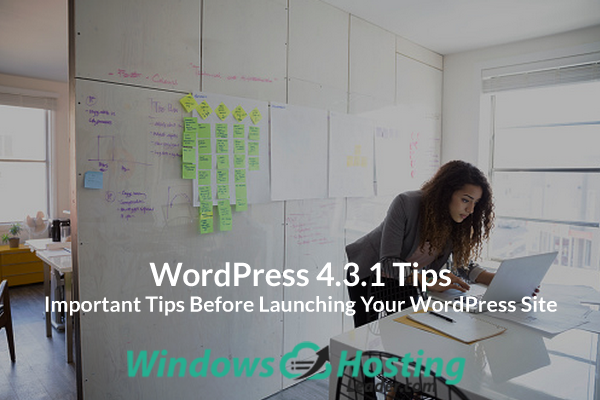Important Tips Before Launching Your WordPress Site
Install a WordPress backup Solution
You should always setup a WordPress backup solution on your website. Backups are like an insurance policy on your website. Should anything go wrong, you can always recover it.
There are plenty of good free and paid WordPress backup plugins that you can setup on your website within minutes.
You want to make sure that the backups are automatically scheduled and are saved on a cloud storage service like Dropbox, Amazon S3, or Google Drive. We recommend using BackupBuddy, it is quick and easy to setup. It can also store your backups on multiple locations. It is also the easiest to restore.
Secure WordPress Admin Area
As the most popular content management system in the world, WordPress is often a popular target of hackers. Many WordPress sites run without having to face any of these threats for years, but it is always better to be prepared than to be sorry.
Check Your Site for 404 Errors
On a brand new website, 404 errors can create a bad user experience. You need to make sure all pages on your website are loading properly, and there are no missing links.
If you have already added your site to Google Webmaster Tools, then you can find pages giving 404 not found error in your crawl report.
For a new website, it is likely that you haven’t added your site to Google Search Console or Webmaster tools. In this case, you will have to manually browse your site and make sure everything is working as expected. If you have a lot of content, then you can go through your most important pages first like about, contact, registration or login pages, etc.
You can setup email alerts for 404 errors on your WordPress site. This way you can easily monitor and fix them.
Setup Email for Your WordPress Site
Failing to send or receive emails from your WordPress site is one of the most common WordPress errors. Some of your email notifications may deliver, but some of them may not.
The reason for this is that most mail servers consider it email spoofing when the sender’s email address does not match the originating domain or server.
Check All Forms on Your Site
Once you have setup email, the next thing you need to do is to make sure that all forms on your site are working. Test your contact forms, comment forms, email subscription forms, and so on. Make sure every form on your site works properly.
Check your email list and send test emails to confirm that your emails are delivered to the right mailing list. If you run a multi-author or multi-user WordPress site, then check your login and registration forms. Login with different user roles to check if you need to remove unnecessary items from WordPress admin area for user accounts.
Ecommerce Websites
Ecommerce websites need to check the user experience aspects of their websites more thoroughly. You should put yourself in the user’s shoes and try to browser products, add them to cart, and even do a test transaction to make sure everything works smoothly and flawlessly.
If you are selling digital goods, then make sure they are delivered promptly. For physical goods you will need to check your systems for smooth completion of orders.
Some other things you need to check are receipts, invoices, shipping cost calculations, taxes, etc.
Check SEO settings
Search engines are amongst the top source of consistent free traffic for most websites. Optimizing your website for search engines can help you grow your traffic steadily after the launch.
We use Yoast SEO plugin on all our websites. It is a comprehensive site optimization software for WordPress. Take a look at our tutorial on how to install and setup WordPress SEO plugin by Yoast to maximize your site’s SEO potential.