You may already be aware of WordPress’s strength as a content platform, but did you realize that it also ranks well among eCommerce options? This tutorial will take you step-by-step through the process of using WordPress to build an effective eCommerce website. We can help you with anything from choosing a name to hosting, installation, and necessary plugins.
Why Use WordPress to Make an eCommerce Website?
As the best content management system (CMS) for creating all types of websites, WordPress excels. A sizable volunteer group developed and maintained the free and open-source software. This gives you greater control over the operation of your website and the ability to create an online store utilizing the plethora of eCommerce plugins and themes that are available, making the platform incredibly adaptable. Despite being free, WordPress still requires other costs for websites, such as hosting, domain registration, premium plugins, and themes. All things considered, nevertheless, these pricing are on par with or even cheaper than those of other large eCommerce sites.
WooCommerce: A Powerful eCommerce Solution for WordPress
What makes WordPress equipped to handle your next eCommerce website? WooCommerce.
The recommended WordPress eCommerce plugin is called WooCommerce. With a drag-and-drop interface, the WordPress editor incorporates flawlessly with WooCommerce and comes with all the necessary WooCommerce Blocks to design your business. And learning how to utilize it isn’t too difficult for inexperienced site administrators. It also comes with a ton of add-ons that can help you get whatever you need out of it. Additionally, it provides customers with comprehensive dashboards and a handy mobile app that lets you monitor the success of your shop at any time and from any location.
WooCommerce Alternatives to Compare
Choosing the best eCommerce platform is an important choice. In fact, some people might find it advantageous to use website builders like Shopify, Squarespace, or Wix instead of WordPress. Additionally, there are WordPress membership plugins that provide eCommerce possibilities on their own, such as MemberPress. We’ve put together comparison guides between WooCommerce and other top eCommerce website builders so you can make a more informed decision.
How to Setup Shop with WordPress
Making the right choice in hosting for your WordPress-focused eCommerce website is essential to its security and functionality. Top-notch and specifically designed for the WordPress and WooCommerce platforms is ASPHostPortal. Explore the many features of ASPHostPortal by diving into our in-depth research. Included in its hosting services, ASPHostPortal provides free CDN, free SSL, and email account governance.
Install WordPress
Select “Start New Website” to continue. Choose “WooCommerce” to ensure WordPress comes pre-installed with WooCommerce to make setup a bit quicker. Configure your admin login credentials. Keep this information secure by following our password management tips. Click “Continue” to move forward. Finally, hit the “Finish” button to set up WordPress + WooCommerce for your new WordPress eCommerce website. Access your new WordPress dashboard by clicking “Log in Admin.”
Configure WordPress
You’ve got your hosting and maybe even a domain. Now, let’s set up your WordPress site for eCommerce.
Adjust WordPress Settings
You’ll find the settings you need under Settings in the sidebar of your admin dashboard.
Make Your WordPress eCommerce Store
You’ve done the basic setup. Now, let’s dig into creating your WordPress eCommerce website. This means setting up WooCommerce, adding products, and choosing how people will pay you.
This is where the fun starts!
WooCommerce Setup Wizard
The WooCommerce setup wizard makes getting your WordPress eCommerce site ready easy. If your host didn’t install WooCommerce for you (Step 1), check out our WooCommerce setup guide to get it added to your website.
Click “Home” under WooCommerce to start the wizard.
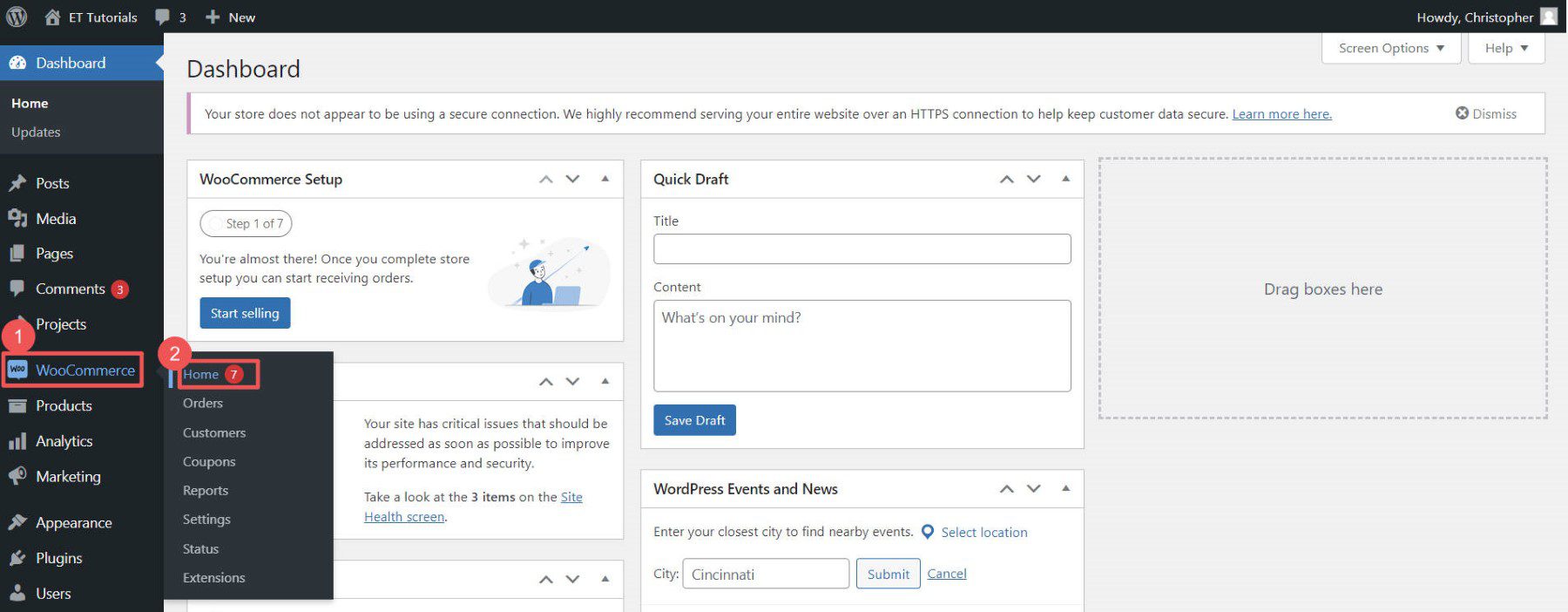
The wizard will ask for your store info, like your address and email.
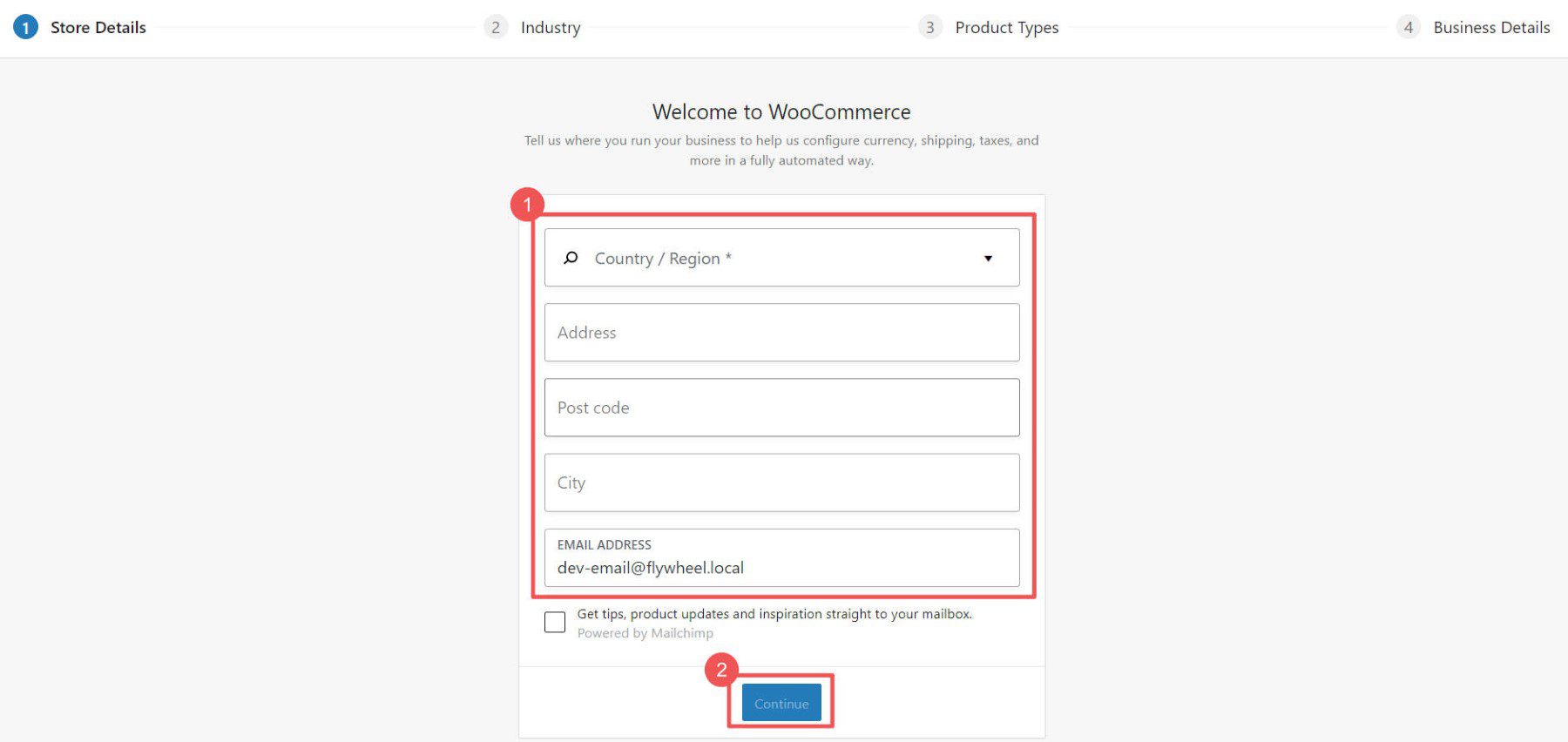
Select the industry and product types that best describe your store.
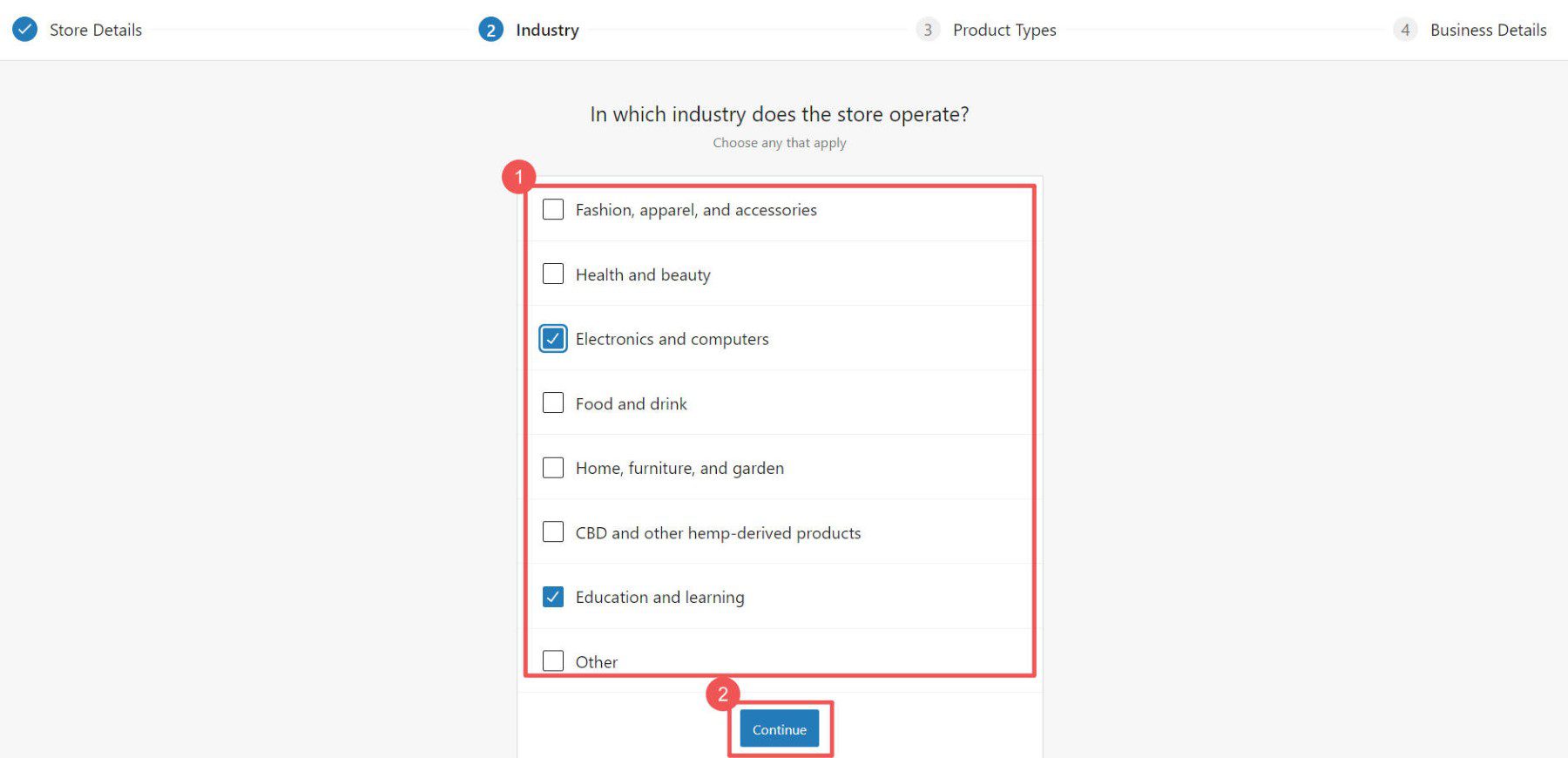
Choose what your store needs. Checking certain boxes might add extra plugins to your site.
Note: Some plugins cost money. There are also free ones available.
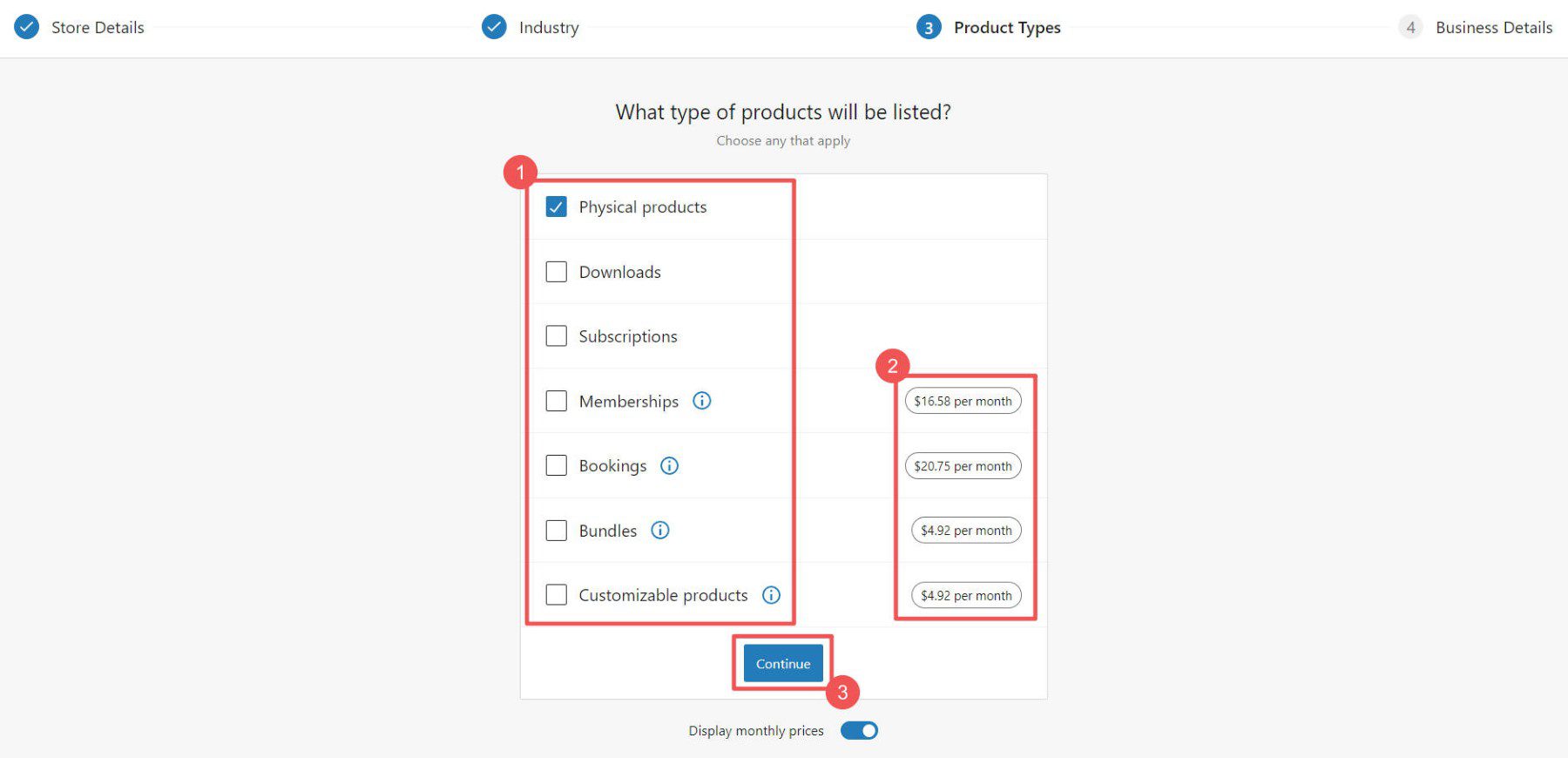
The wizard will ask a few more questions about your store.
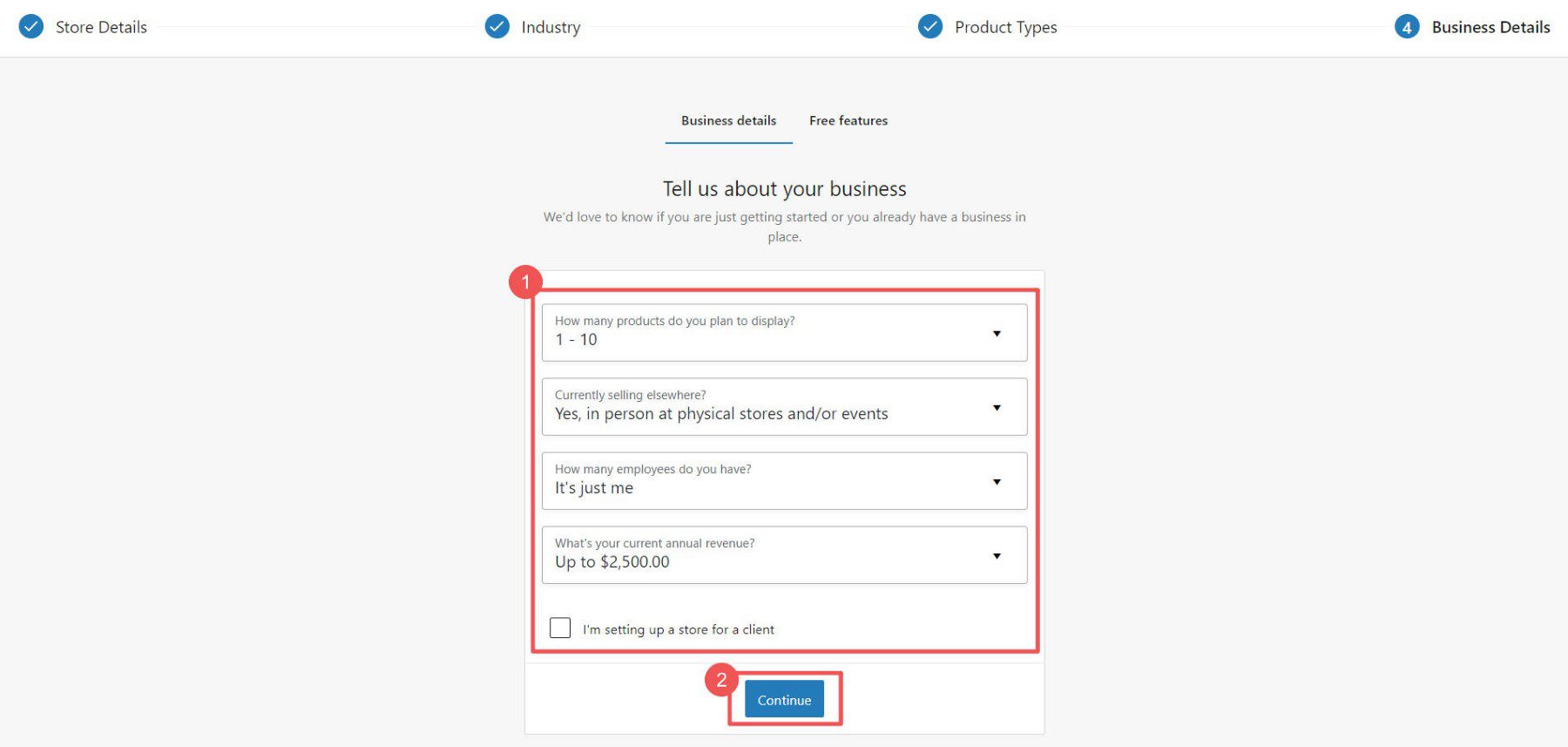
Last step: pick any extra plugins you may want. If you anticipate needing to collect taxes, take credit card info, and handle shipping, those free plugins are worth it.
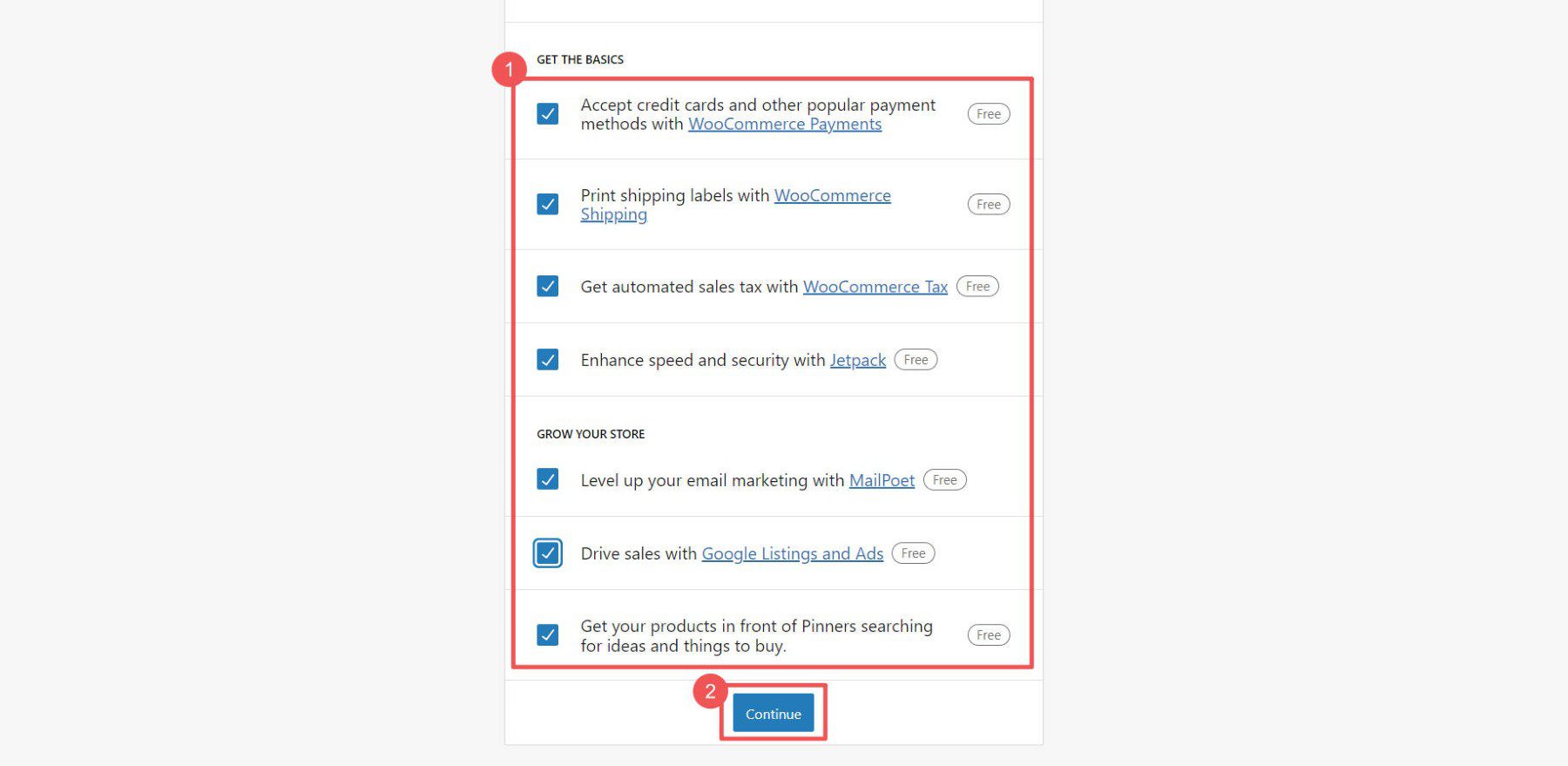
Now, you can tweak more settings in WooCommerce.
Add Product Categories
Categories help people find what they want in your store. For example, if you sell clothes, you could have categories like “Men,” “Women,” and “Kids.” We suggest you make these before adding products.
To add categories, go to WooCommerce > Products in your dashboard. Then click “Categories.” These work just like categories and tags for WordPress posts.
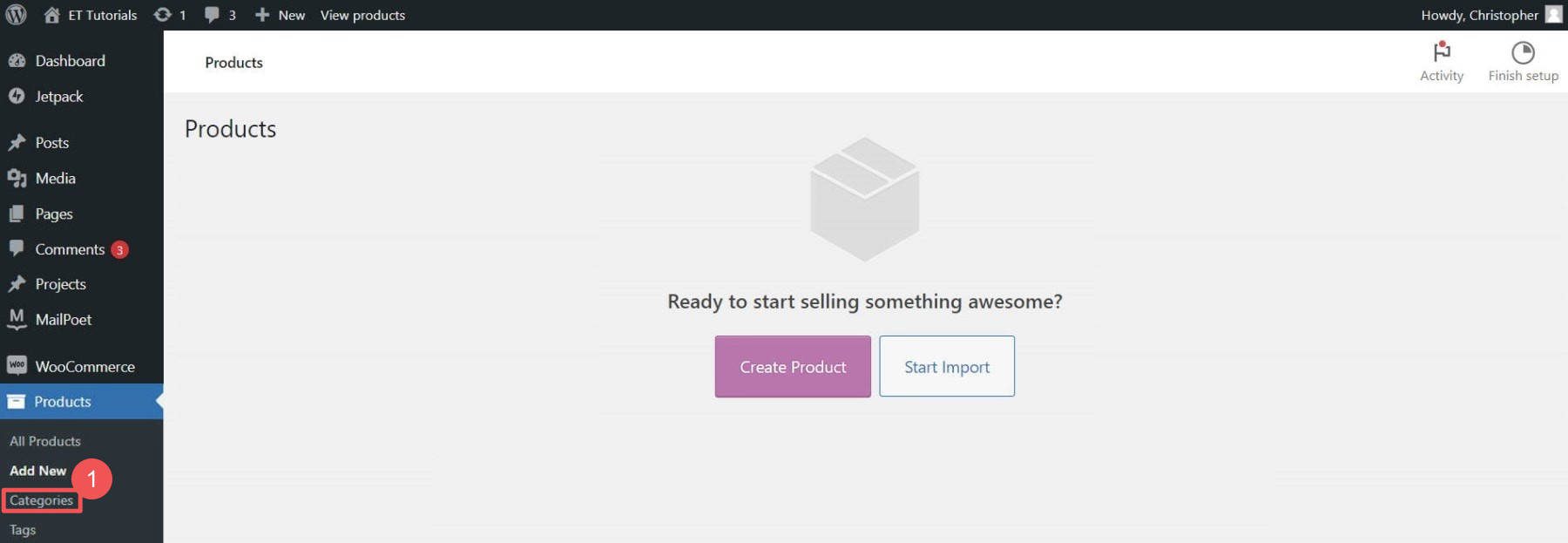
If placeholder categories exist, you can edit or delete them. When choosing categories and tags, keep your customers in mind. Use intuitive and easy-to-understand terms.
Add Products to Your WordPress eCommerce Store
You can add products individually or all at once with a CSV file.
To add them individually, go to Products > “Add New.”
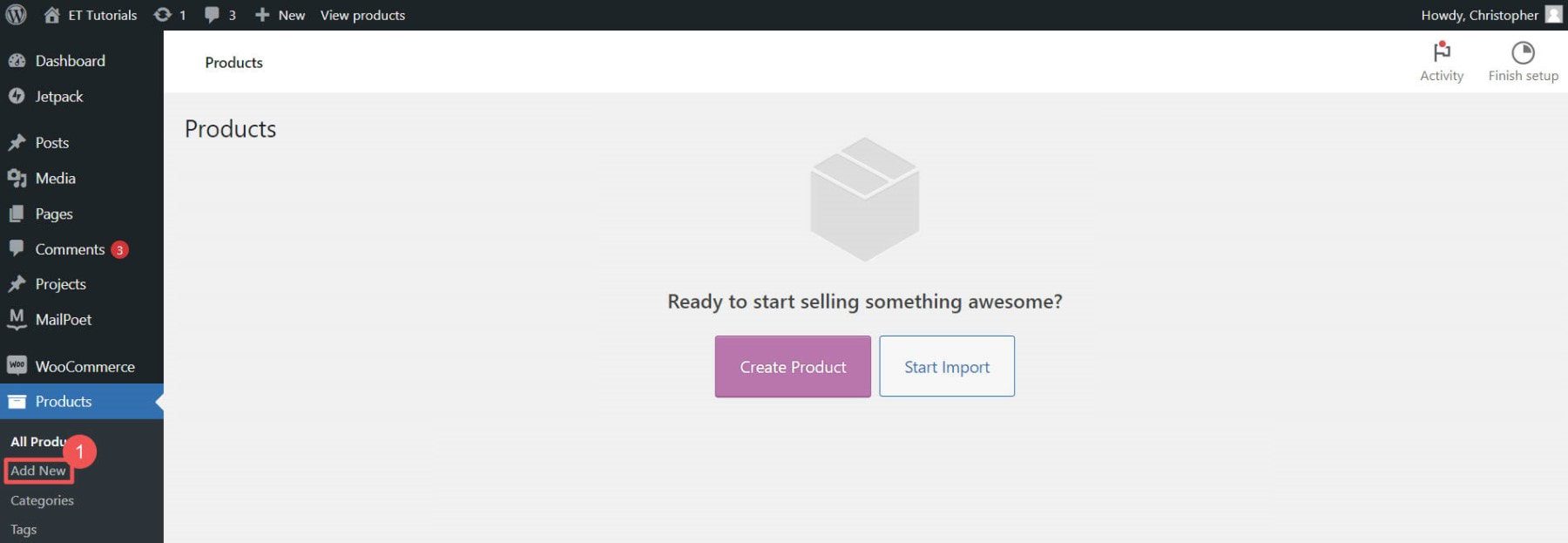
Enter the product name.
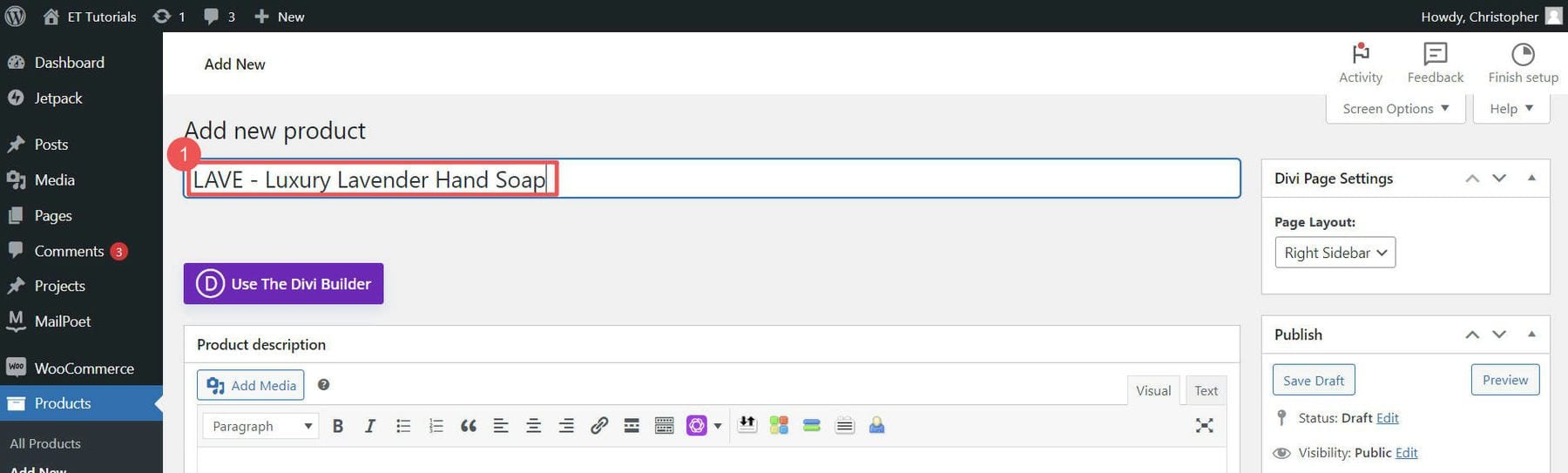
Add a product description and upload your product image.
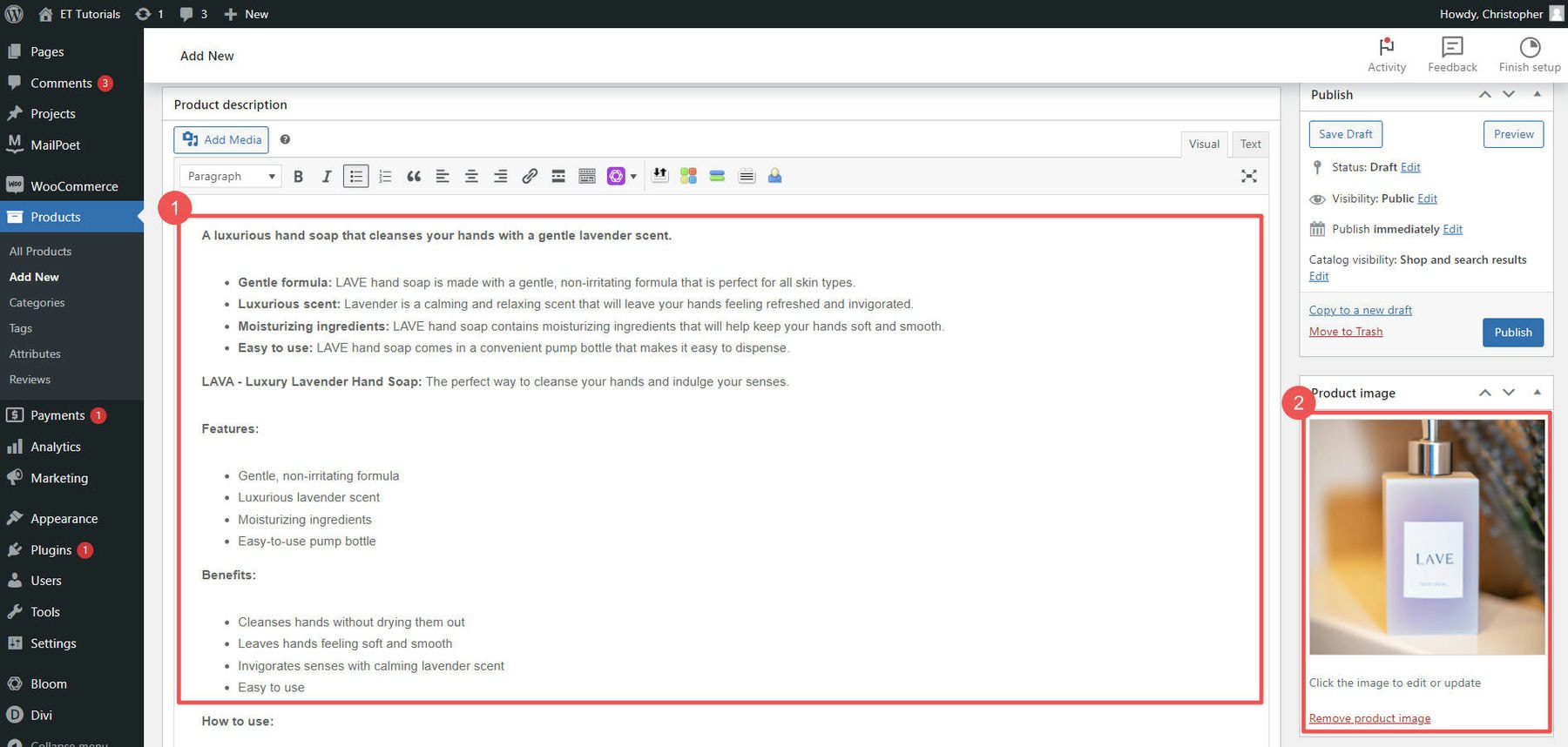
Next, select a product type. Then, set your item’s price and set your inventory levels. You can also set individual product shipping options. On the right-hand sidebar, set product categories and tags.
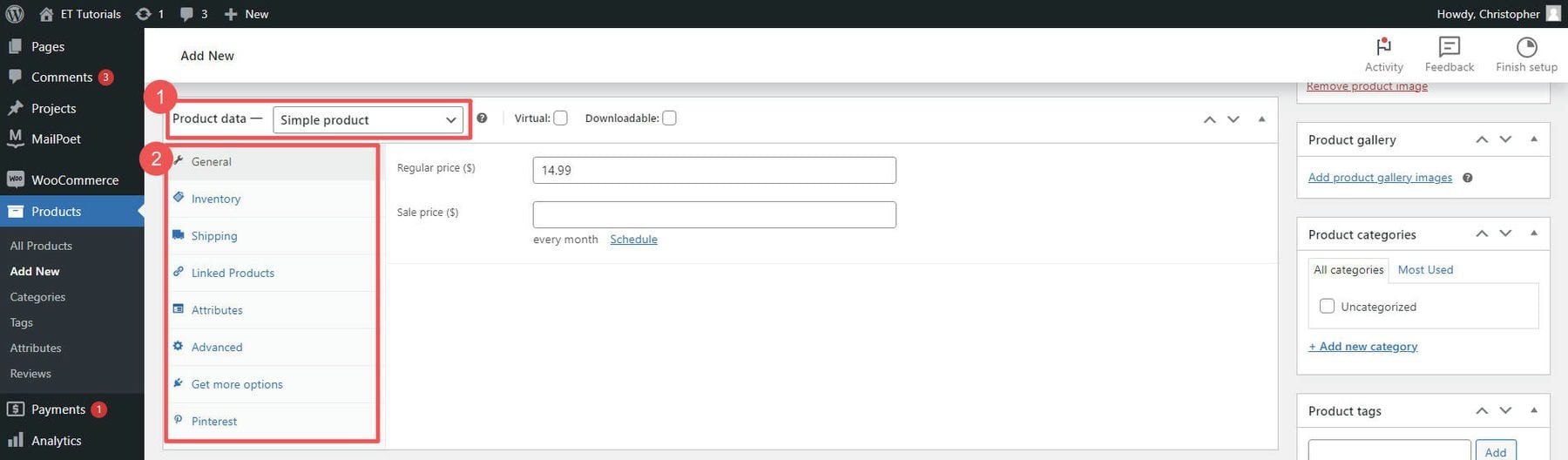
When you’re happy, click “Publish.” Add as many products as you want to your store.
Boost Your WordPress eCommerce Site with Plugins and Integrations
Want to know the beauty of WordPress and WooCommerce? You can add hundreds of features with thousands of possible plugins. Free and paid plugins can make your WordPress eCommerce site even better. Let’s look at some must-know categories of WooCommerce plugins.
SEO Plugins
Getting people to your WordPress eCommerce site is obviously important. That’s where SEO plugins like Rank Math SEO come in. They help you make your site more search-engine friendly by adding schema markup, XML sitemaps, and other SEO best practices. There are even WooCommerce SEO plugins that ensure ideal compatibility and functionality.
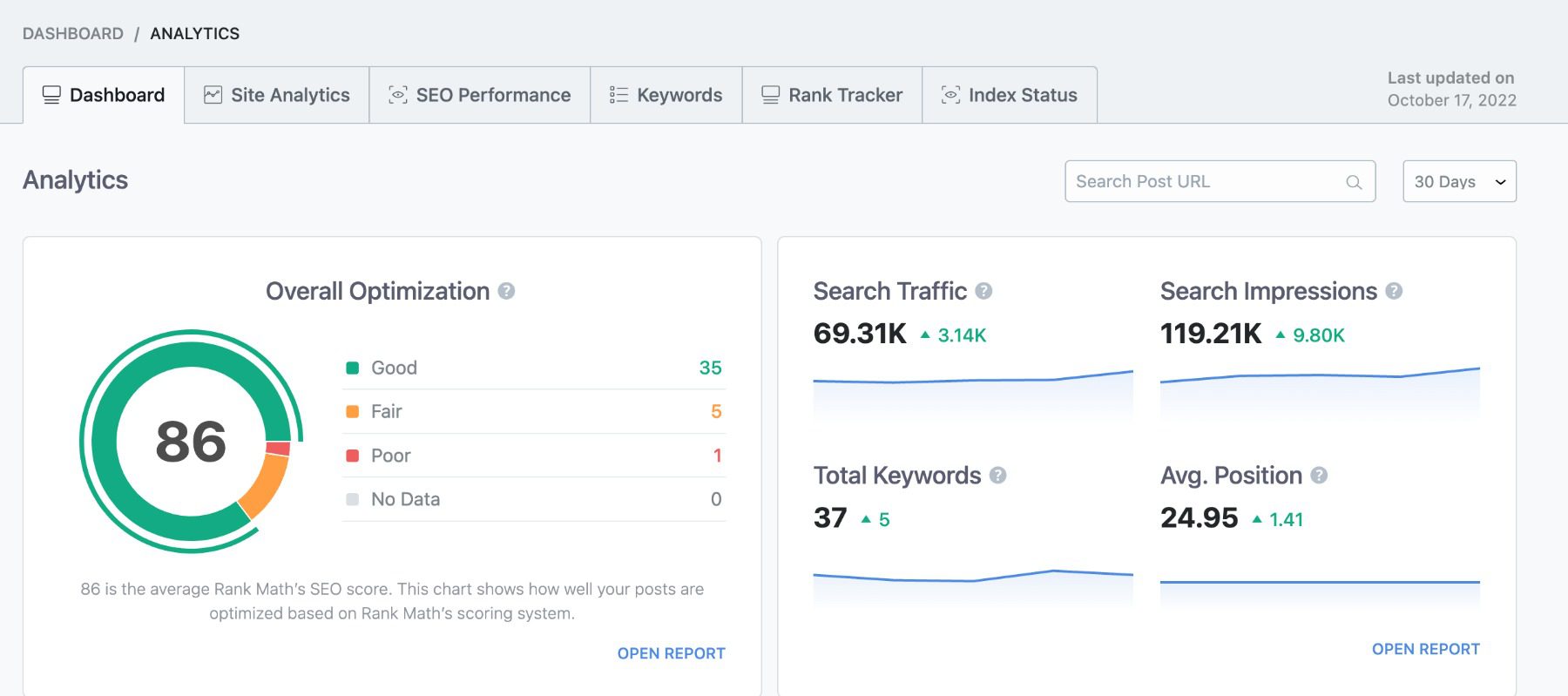
For a deep dive, check out our WooCommerce SEO guide. If you’re feeling adventurous, explore these AI-driven SEO tools.
Email Marketing Plugins
Email marketing remains an essential tool for growing an eCommerce store. External services like Mailchimp for WordPress and plugins like MailPoet help you build and manage your email lists.
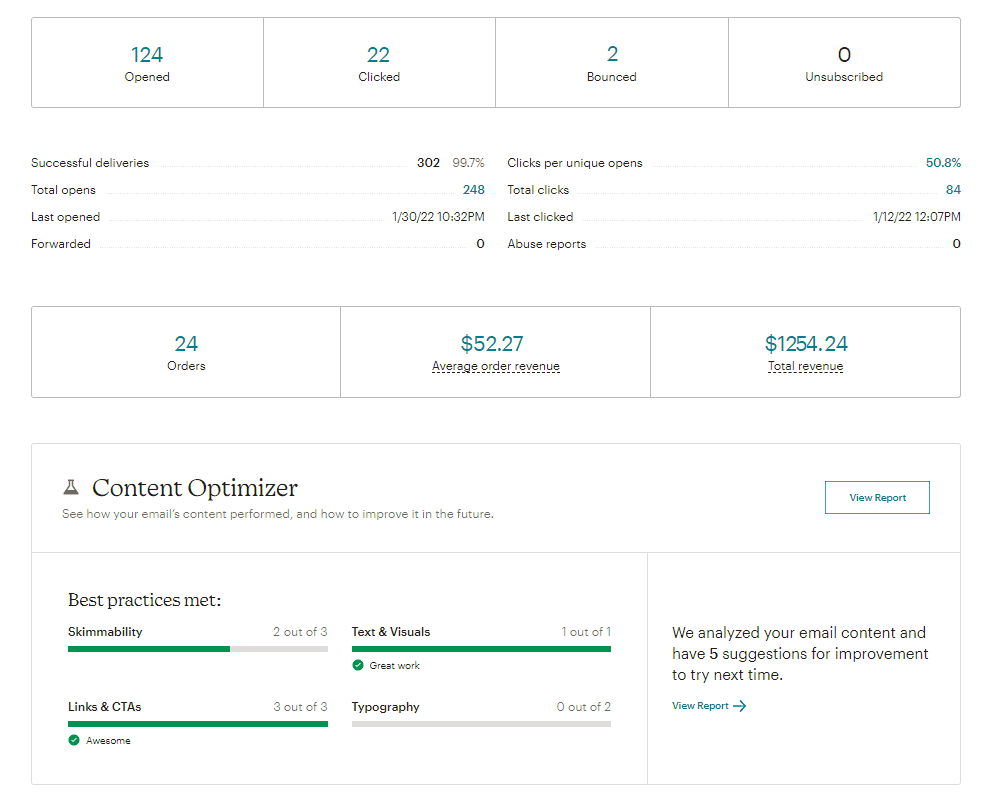
Use Mailchimp’s WooCommerce Integration to Increase Sales
You can then send general emails as well as eCommerce-specific emails with coupons or abandoned cart emails.
CRO Tools
Conversion is king in eCommerce. Tools like OptinMonster and Bloom can help you get the most from your site by allowing alternate conversion for email signups.
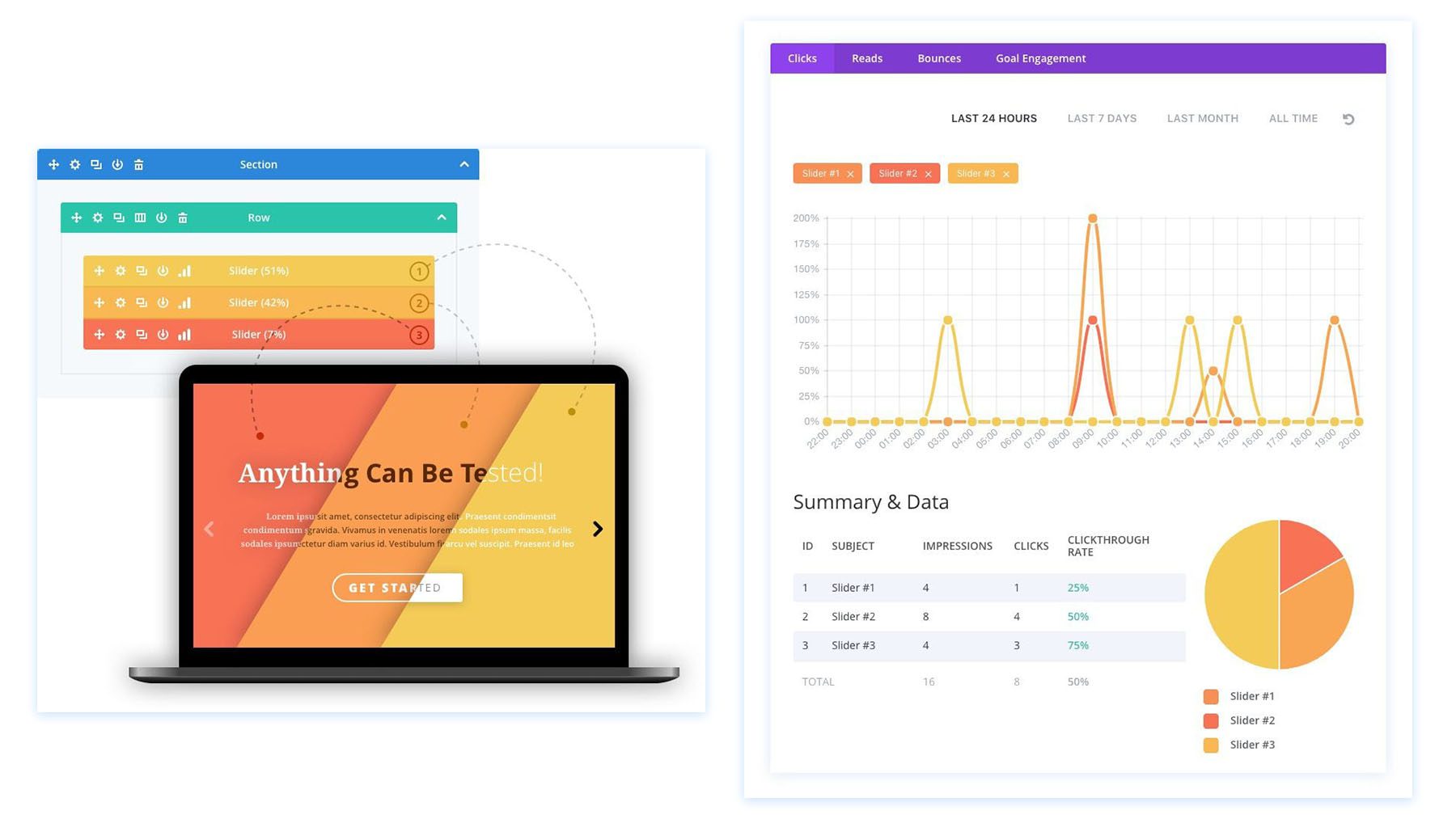
Advertising Plugins
Advertising plugins can integrate seamlessly with platforms like Google Ads and Facebook to drive more traffic. Check out Advanced Ads for more control over your advertising campaigns.
For more WooCommerce plugins, Barn2 and Yith make lots of good options.
Conclusion
You’ve gone through the ins and outs of setting up a WordPress eCommerce website. From selecting a hosting provider to configuring WooCommerce and optimizing your site for search engines, you’ve laid the groundwork for a successful online store.
WordPress and WooCommerce together offer a powerful, flexible platform for eCommerce. They allow you to customize every aspect of your store, from product listings to payment options. And with a wide array of plugins, your store’s functionality can expand as your business grows.
