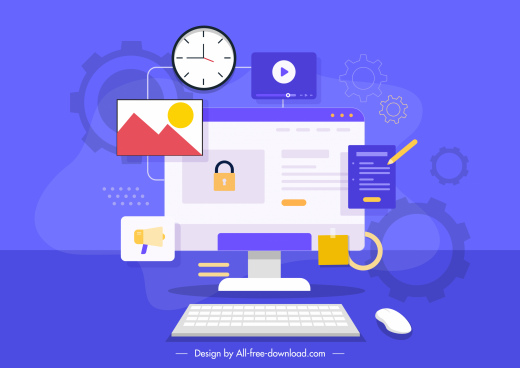If you are binding some data source in grid view which having any field type of Boolean then Grid View Rendered it as “Checkbox” . But sometime we may required to display either Yes/ No or “1/0” instead of Checked/ Unchecked Text Box. Here is an quick tip which described how you can override the checkbox to your required value in GridView RowDataBound events.
Let’s consider you have a simple class “Student” with some student records.
|
01
02
03
04
05
06
07
08
09
10
11
12
13
14
15
16
|
Public Class Student{ Public Int Roll { Get; Set; } Public String Name { Get; Set; } Public Bool Status { Get; Set; }} Protected Void Page_Load(Object Sender, EventArgs E){ List<Student> Students = New List<Student>(); Students.Add(New Student { Roll = 1, Name = "Abhijit", Status=True}); Students.Add(New Student {Roll=2,Name="Manish",Status=False}); Students.Add(New Student { Roll = 3, Name = "Atul", Status = True }); GridView2.DataSource = Students; GridView2.DataBind();} |
Now if you run the application you will get below out put Which is the default behavior of GridView
Now Change the binding during on RowDataBound of GridView
|
01
02
03
04
05
06
07
08
09
10
11
12
13
14
15
16
17
18
19
20
|
/// <Summary> /// Handles The RowDataBound Event Of The GridView2 Control. /// </Summary> /// <Param Name="Sender">The Source Of The Event.</Param> /// <Param Name="E">The <See Cref="System.Web.UI.WebControls.GridViewRowEventArgs"/> Instance Containing The Event Data.</Param> Protected Void GridView2_RowDataBound(Object Sender, GridViewRowEventArgs E) { If (E.Row.RowType == DataControlRowType.DataRow) { Student S = (Student)E.Row.DataItem; If (S.Status == True) { E.Row.Cells[2].Text = "1"; } Else { E.Row.Cells[2].Text = "0"; } } } |
Now if you run the application, your output will be looks like below.